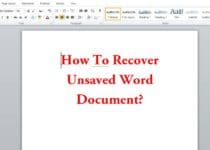How To Stop Auto Download In WhatsApp
WhatsApp is the messaging App which is used almost every Smartphone user nowadays. WhatsApp has many Tips & Tricks which I’ve already shared in my previous Articles. So, today I’m going to Share How To Stop Auto Download In WhatsApp?

Are you searching for How To Stop WhatsApp From Saving Photos & Videos? or Do you want to Stop WhatsApp From Saving Pictures On Android? If Yes, then you are at right place, cause in this Article I’m going to Share How To Stop Auto Download In WhatsApp?
Technology has grown much nowadays where every user has a high-end device with high specs but, still, most of them are low on storage. So, you need to clear your phone’s storage by deleting images and videos.
Whenever one purchase a new smartphone, WhatsApp is the App which is installed firstly on your Smartphone. You can say, it is the Must Have App For Every Smartphone User.
WhatsApp uses much storage as compared to any other App as WhatsApp Images & Videos are automatically saved to your Device. So, you need to Transfer Files From Android To PC and delete those Images & Videos to increase space.
If you are in hundreds of groups on WhatsApp, then you will receive tons of Images & Videos which will be of no use. So, you can use this Method To Stop Auto Download In WhatsApp and Manually Download the Images which you want.
When it comes to WhatsApp, I’ve already shared many WhatsApp Tips & Tricks some of them are How To Disable WhatsApp Call On Android, How To Record WhatsApp Calls On Android, How To Create Fake Last Seen On WhatsApp, How To Read Deleted Message On WhatsApp, How To Reply Automatically On WhatsApp With WhatsApp Auto Reply, How To Create Fake WhatsApp Conversation With Fake WhatsApp Chat App, etc.
So, without wasting more time, let’s proceed further and check out How To Stop Auto Download In WhatsApp?
Contents
Also Read : Xbox Emulator For Android | Play Xbox 360 Games On Android
How To Stop Auto Download In WhatsApp?
In Order to Stop Auto Download In WhatsApp, you don’t need to download any External App or Third-Party App to Stop Downloading Images, Videos & Audios. WhatsApp has an inbuilt feature using which you can easily Turn Off Auto Download In WhatsApp.
How To Stop Auto Download In WhatsApp?
Step 1: Firstly, Open WhatsApp from your Phone.
Step 2: Click On the three vertical dots from the top right corner and then click on Settings.
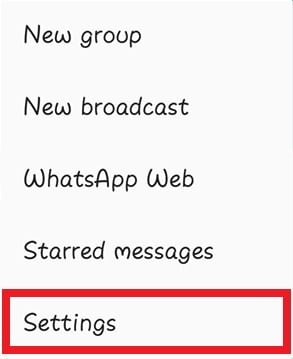
Step 3: Now, Click On Data Usage
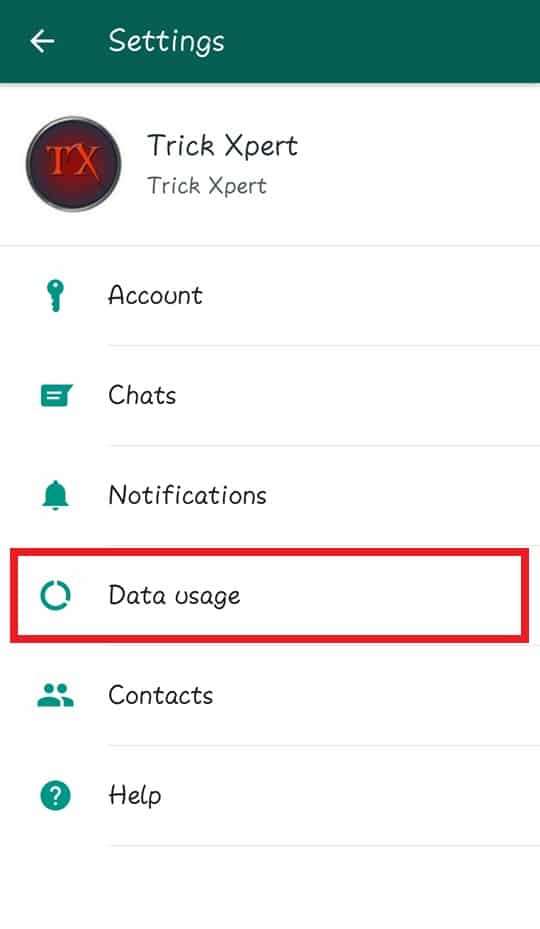
Also Read : 7 Free Netflix Alternative | Sites Like Netflix
Step 4: Now, In Media Auto-Download Section, you can see three options; When using mobile data, When connected on Wi-Fi & When roaming.
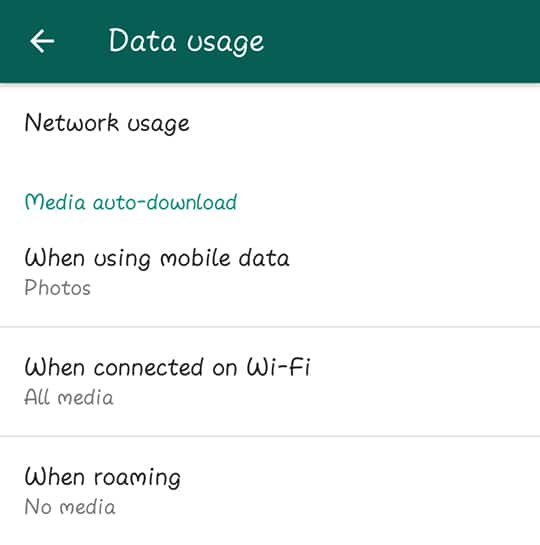
Step 5: Simply, click on these three options and Uncheck All (Photos, Audio, Videos & Documents) and Click on OK.
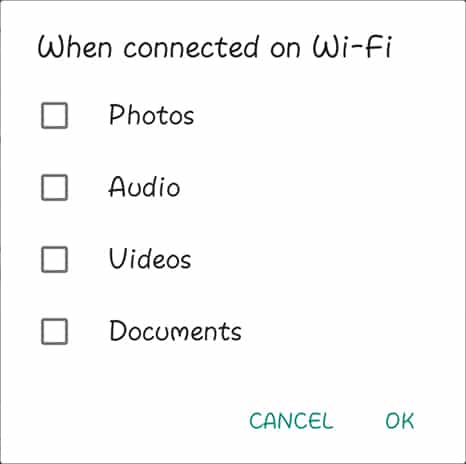
Done! Once you Uncheck these Options, Auto Download will stop and no Images, Videos, Audios & Documents will be downloaded. To Download Images & Videos, you need to manually click on Download Button.
Also Read : 10 Live Sports Streaming Apps For Android & iOS – 2018
Video Guide On How to Stop Auto Download In WhatsApp
Conclusion
This was the Article On How To Stop Auto Download In WhatsApp? You can easily stop WhatsApp Auto Download using this Method as you don’t need to Download any third party App. WhatsApp has an inbuilt feature where you can Stop Downloading Media Automatically to your Phone.
Hope you liked this Article On How To Stop Auto Download In WhatsApp. Do Comment below if you have any query. Stay tuned with us for more latest Tricks & Updates.
Join Our WhatsApp BroadCast On: (+91) 9075933967