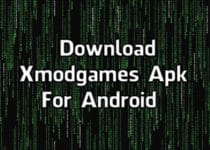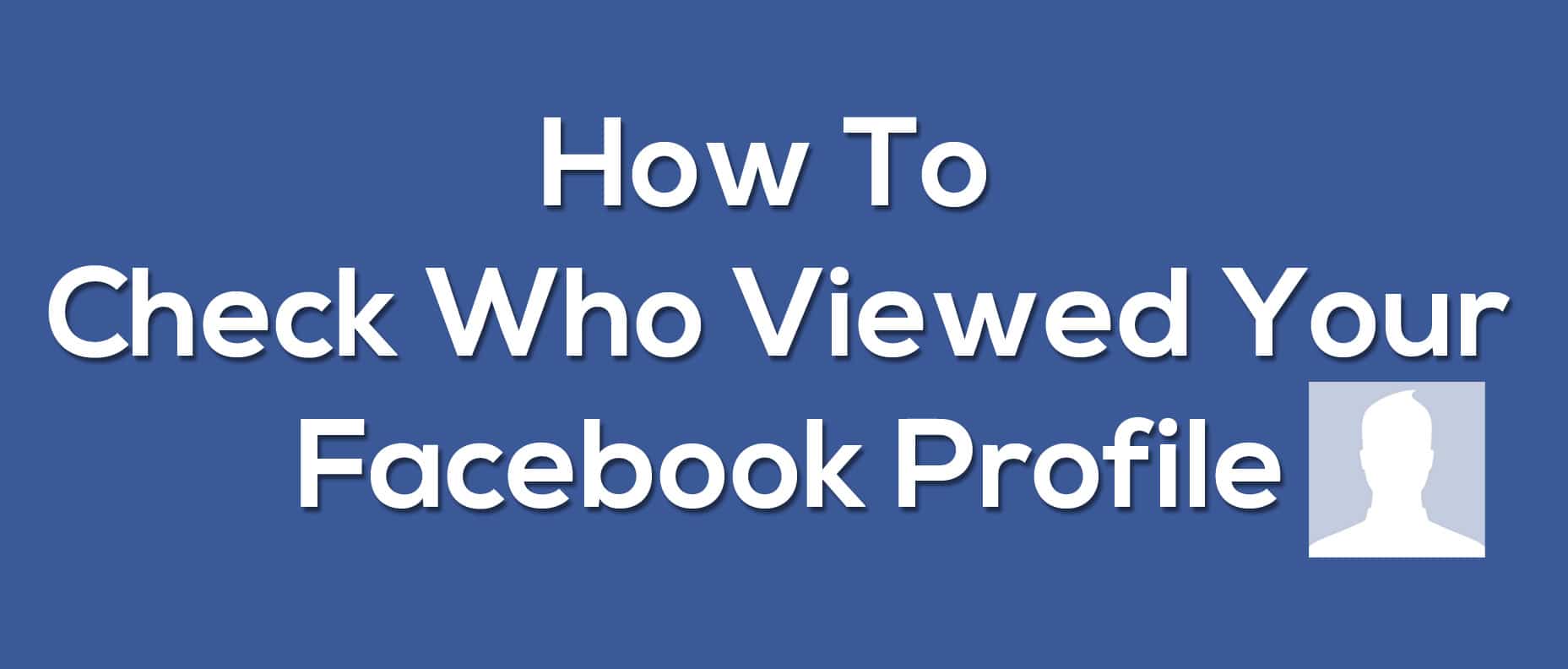How to Record Video Calls On Android
When we do Video Callings, there is no inbuilt option to Record Video Calls On Android. So, today I’m going to Share Best Method on How to Recording Video Calls On Android?

In this growing technology, we all have Smartphone and there are many Best Video Calling Apps using which we do Video Calls to chat with friends face to face and there are tons of Calling Apps to do so.
When we talk about Call Recording Apps, there are tons of them available on Play Store and Play Store Alternative but here we are talking about Audio & Video Recording on your phone.
When we talk about Recording Screen, there are multiple ways to do so. You can either use Video Call Recorder Tool or App that Records Phone Screen or Screen Recorder For Android.
There are tons of Video Call Recorder For Skype, Google Duo, imo, Hike, etc. which you can use. Apart from this, there are also WhatsApp Call Recorder which you can use to Record WhatsApp Calls.
With this method, you can Record Facebook Video Call, WhatsApp Video Call, Skype Video Call, Messenger Video Call, etc.
There are many Video Call Recorder App which you can use. So, if you are searching for How to Record Skype Calls or any other Video Calls, move ahead and check out this Article on Android Video Call Recorder.
Also Read : How To Check Who Viewed Your Facebook Profile [ Updated ]
Contents
How to Record Video Calls On Android?
Method: How to Record Video Calls On Android?
Recording Video Calls is not a difficult task, you just need a right tool for it. There are many Best Skype Call Recorder available in the market which you can use. Once you select your tool, you are good to go. Below I’ve provided the best and most popular Video Recorder tool which you can use to Record Video Call in HD.
Step 1: Download & Install AZ Screen Recorder From Here: Download
Step 2: Open the Screen Recorder.
Step 3: Adjust the settings according to your needs like Show Touches, Start Timer, Save Location, etc.
Step 4: Now, to start Recording Video Calls, simply Start the Screen Recorder and Start Recording your Call.
Step 5: Finally, After the Video Ends, stop the Recording.
Done! With this Simple method, you can easily Record Incoming and Outgoing Video Calls on your Android Smartphone. Apart from this, there are many paid and free video call recorder which you can use. Moreover, you can use this method on PC via Bluestacks or any other Android Emulators.
Features Of AZ Screen Recorder:
- Record Screen with Timer
- Show Touches
- Full HD Recording
- Enable Time Lapse
- Capture Screenshot
Also Read : How to View Instagram Profile Picture In Full Size?
Bonus: How to Record Video Calls On PC?
When it comes to Record Video Chat on Skype or any other Platform, PC Software works best. There are many Screen Recording Software available on the Internet to Record PC Video Calls.
You can use Screen Recorder for PC or you can use Video Recorder for PC which is specially designed for Recording Video Calls.
There are many Video Recorder Software which you can use or simply head over and click the link below to download the Best Video Recorder For PC. Here, I’ve used the tool named “Movavi Screen Recorder” which also works as a Video Editing Software.
Step 1: Download Movavi Screen Recorder For PC From Here: Download
Step 2: After downloading the software, install it.
Step 3: Once installation and setup is finished, open the software.
Step 4: Now, whenever you make a video call, simply start the Video Recording.
Step 5: Finally, Stop the Video Recording and you are done.
Features Of Movavi Screen Recorder:
- Record Video Calls
- Record Webinars did with Teamviewer or Teamviewer Alternatives
- Screenshot Feature
- Capture Online Videos
- Create your own Videos
Also Read : Top 10 Below 5MB Games For Android (Low MB Games)
Final Words
This was the Article On How to Record Video Calls On Android. If you were looking for the question on How to Record Video Call in Skype or WhatsApp, then I hope you have got your answer. Apart from this, you can also use other methods like Mirror Android Screen On PC to Record Video, etc.
Hope you liked this Article On Record Video Calls On Android. Do Comment below if you have any query. Stay tuned with us for more latest Tricks & Updates.