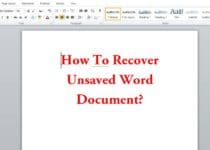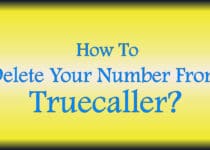How To Send GIF On WhatsApp In Android Phones
WhatsApp is one of the popular Messenger which has millions of users world wide. Whatsapp has become a Must Have App and it is very important in day to day life as it connects everyone from anywhere in the world. Whatsapp is used to Share Images, Videos, Files, Documents, GIFs, etc. Though you were not able to Send GIF On Whatsapp but after its Official Update, you can easily Share GIFs on Whatsapp. So, in this Article, I’m going to Share “How To Send GIF On WhatsApp In Android Phones”
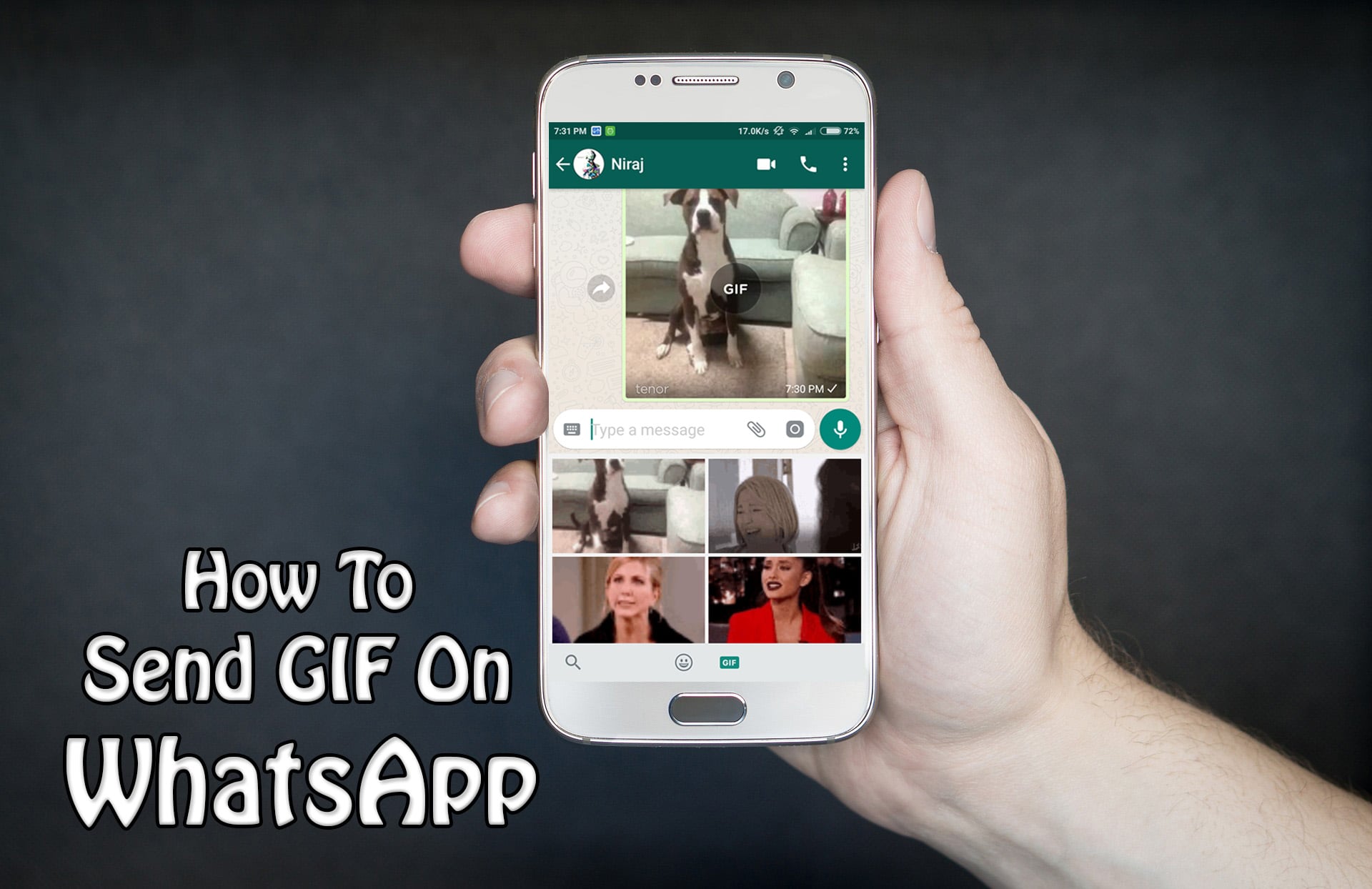
In my Previous Article, I’ve Shared a Trick to Schedule WhatsApp Messages On Android Smartphone and now I’m back again with another Article on Whatsapp where I’m going to Share Trick to Send GIF On WhatsApp In Android Phones.
Earlier, to Send GIFs on Whatsapp, you need to use any Third Party App or use any Trick to send GIFs as it was not Officially available from Whatsapp but now after Official Update from Whatsapp, you can easily send GIF Files On Whatsapp Group without any issue.
Though it is Official Update from Whatsapp, most of the people still don’t know How to Share GIFs On Whatsapp. So, in this Article, I’m going to Guide you on How you can Send GIFs On Whatsapp.
Apart from this, if you have any Video, you can Create GIF from that Video and send it to your Contact. You can easily Create GIF using any Video and Send it on Whatsapp. You can Make GIFs for the maximum of 6 seconds, So if you have any video you can crop that and create GIFs using that video for 6 seconds.
Also Read : How To Track Lost Android Phone Without Any Tracking App
The latest Update of Whatsapp not only lets you to Send GIFs but also to Convert Video into GIFs. Now, Send and Receive GIFs on Whatsapp and also Turn any Video into GIFs.
So, without wasting more time, lets proceed further and check out How To Send GIF On WhatsApp In Android Phones.
Contents [hide]
How To Send GIF On WhatsApp In Android Phones?
Though there are many methods to Share GIF On WhatsApp but here I will be sharing the easiest methods out of them. Also, I’ll be sharing How you can Convert a Video into GIF & Send it on WhatsApp. So, below is the step by step guide on Sending GIF On WhatsApp.
How to Send GIF On WhatsApp?
Step 1: Firstly, you need to have WhatsApp Installed on your Phones if not you can Download & Install WhatsApp from Here
Step 2: Open WhatsApp & Select any Whatsapp Group or Contact.
Step 3: Now Click on Emoji Icon from Botton Left Corner.
![]()
Step 4: Now Click on GIF as shown below.
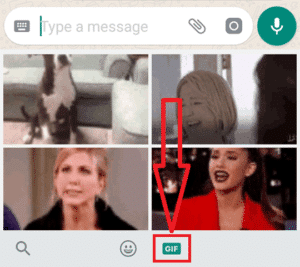
Step 5: Finally, Tap on any GIF and Click on Send.
Done! Your GIF will be sent. You can also use the Search box to search and send GIFs.
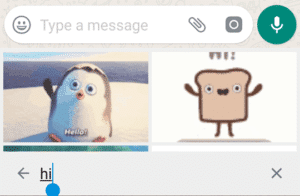
Also Read : 7 Tips To Increase Battery Life | Battery Saving Tips
How To Convert Video Into GIFs?
Step 1: Tap on the Button as shown below & Select Gallery.
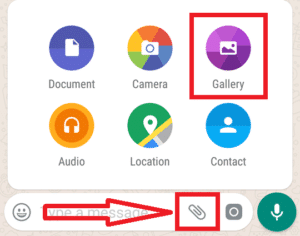
Step 2: Now Select any of the Video which you want to Send as GIF.
Step 3: As you can Create GIFs only for 6 seconds, Adjust the Video Length for 6 seconds from the top & Click on GIF as shown below.
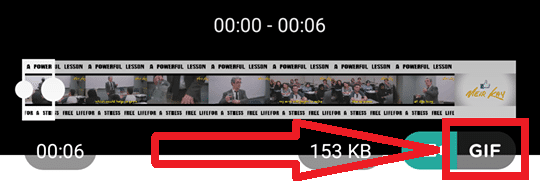
Step 4: Finally, Click on Send Button.
Done! Your Video will be sent as GIF.
Also Read : How To Recover Deleted Photos & Videos From Android Phone
Alternate Method To Send GIFs On WhatsApp:
There are many Keyboard which has inbuilt feature through which you can easily send GIFs on WhatsApp. Like if you are using SwiftKey then you can Hold the Bottom Right Corner Key from the Keyboard & Then click on GIF tab.
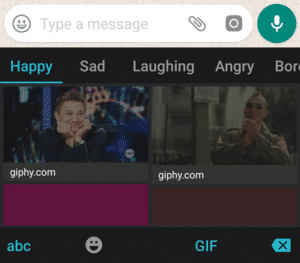
Here, you can select any GIFs you want and send to your Whatsapp Contact. Just tap on any of the GIF and it will be sent.
Related Articles:
How To Reply Automatically On WhatsApp With WhatsApp Auto Reply
How To Record WhatsApp Calls On Android
WhatsApp Bomber : Crash Friends WhatsApp By Sending Unlimited Messages
Fake WhatsApp Number : Create Fake WhatsApp Account With US Number
How To Hide WhatsApp Images From Gallery [ 3 Methods ]
Conclusion
This was the Article On How To Send GIF On WhatsApp In Android Phones. Apart from this, there are other methods as well but here I’ve shared the easiest methods out of them.
Hope you liked this Article On How to Send GIF On WhatsApp. Comment below if you have any query. Stay tuned with Trick Xpert for more latest Tricks & Updates.