How To Hide WhatsApp Images From Gallery [ 3 Methods ]
WhatsApp is one of the most popular Messenger App which is used by millions of people. When it comes to WhatsApp, there are many WhatsApp Tricks & Tips and today I’m going to share one of those. In this Article, I’m going to Share How To Hide WhatsApp Images From Gallery?
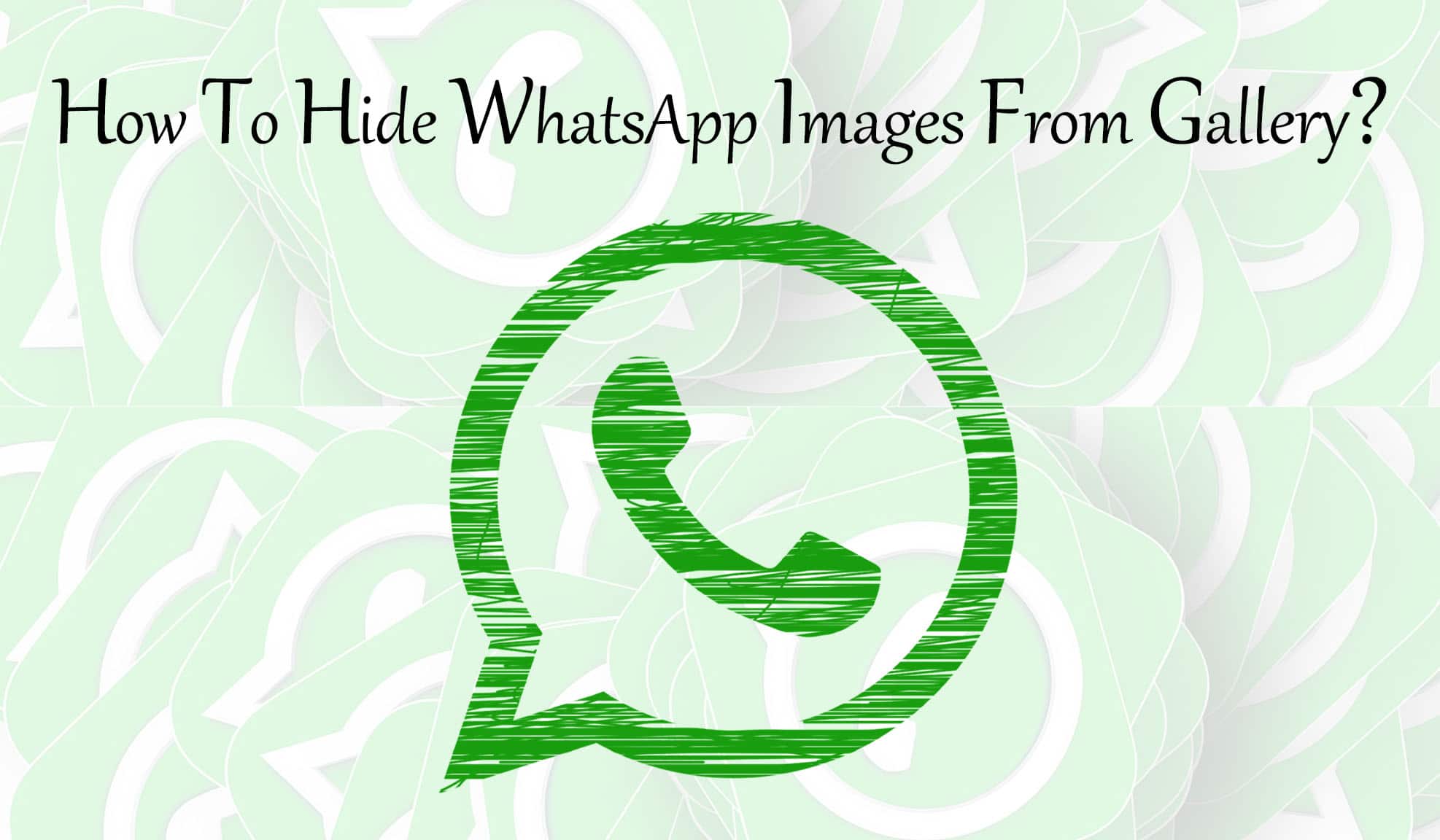
When we use WhatsApp, we get Added in many WhatsApp Groups. After getting added in groups, WhatsApp Images & Videos automatically gets downloaded which are shown in Gallery.
Though you can Stop Auto Download In WhatsApp, you can still Download it manually which will be again shown in your Phones Gallery.
It happens many times when your friends send Images on WhatsApp which automatically gets downloaded and shown in Gallery. If you are looking for the solution on How to Stop Saving WhatsApp Media to Phone Gallery, then this Article is for you.
Many people say, to Hide Images From WhatsApp, you need to Root Your Smartphone. But, in reality, you don’t need to Root your Phone in order to Hide Images.
Once you hide your Images, no one will be able to see it in your gallery. Still, if you want, you can see WhatsApp Images from your File Manager.
There are many Tricks on How to Hide Photos from Camera Roll but here I’m going to Share the best out of them. Also, there are many Photo Hiding Apps using which you can Hide Pics From Gallery.
Today I’m going to Share 3 Working Methods to Hide Images From Gallery. So, without wasting more time, let’s proceed further and check out How to Hide WhatsApp Photos From Gallery?
Also Read : How to Unlist & Delete Number From Truecaller
How To Hide WhatsApp Images From Gallery?
Hiding WhatsApp Pictures is not a difficult task, you can either do it manually or with the help of Hiding Picture Gallery App. Here, I’ve shared 3 different methods to Hide WhatsApp Image Folder or say Hide Pictures from Gallery.
Method 1: How To Hide WhatsApp Images From Gallery Manually?
To use this method, you’ll need a File Manager App. You can either use ES File Explorer or any other Alternative to ES File Manager.
Step 1: Firstly, Download & Install ES File Manager.
Step 2: After installation, Open the WhatsApp Folder.
Step 3: In WhatsApp Folder, Open Media Folder and there you will see WhatsApp Images Folder.
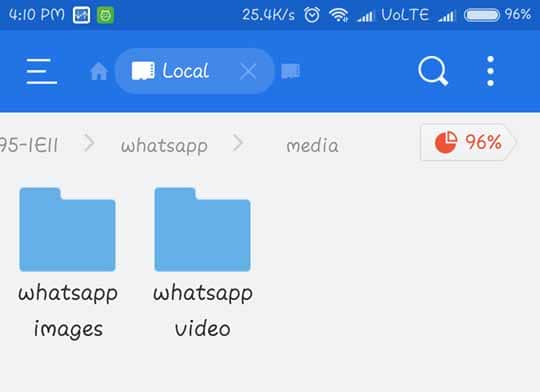
Step 4: Simply, Long press on it and Click on Rename.
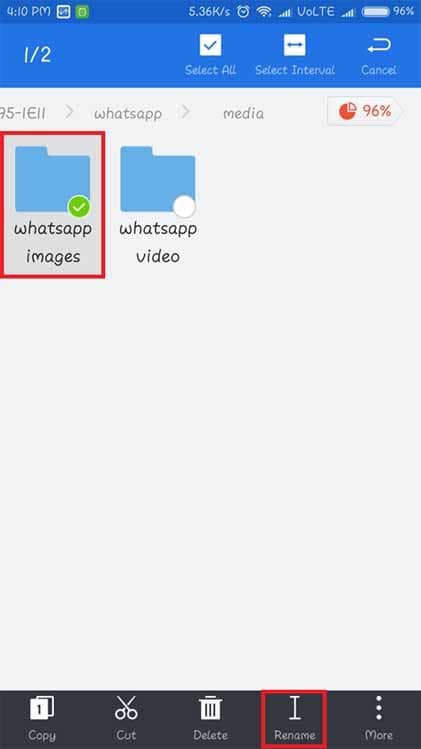
Step 5: Now, Rename the name from “WhatsApp Images” to “.WhatsApp Images” and Save it. [Simply, Add (.) before the name]
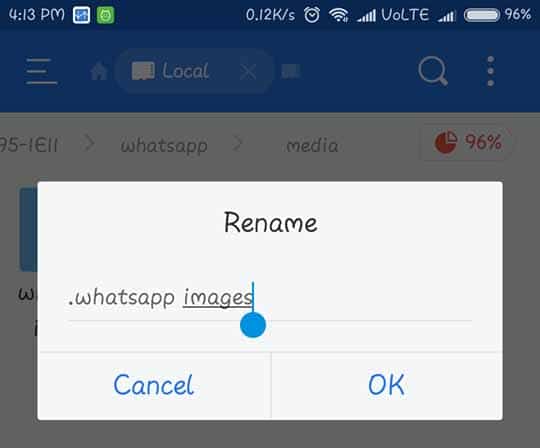
Done! With this Simple Trick, you have easily Removed Photos from WhatsApp Gallery. Head over to your Phones Gallery and you will see there is no WhatsApp Folder. Still, if you are unable to Stop WhatsApp Images from showing in Gallery, then you can use the second method which is mentioned below.
Also Read : 500+ Best Wifi Names For Your Router 2018
Method 2: How To Hide Images Of WhatsApp From Gallery Using Nomedia?
If above method didn’t work for you, then you can use this method. Use this method after following all the steps from above method.
Step 1: After changing the name from “WhatsApp Images” to “.WhatsApp Images“, you have to open that folder.
Step 2: To Open the “.WhatsApp Images” Folder, Simply Open ES File Explorer, Swipe from Left and then Click On “Show Hidden Files” to Enable it.
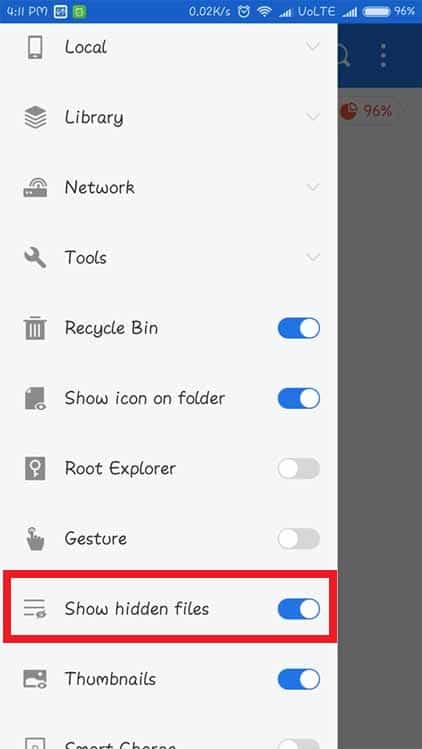
Step 3: Now, Create a new folder inside the .WhatsApp Images folder and name it “.nomedia” and click on OK.
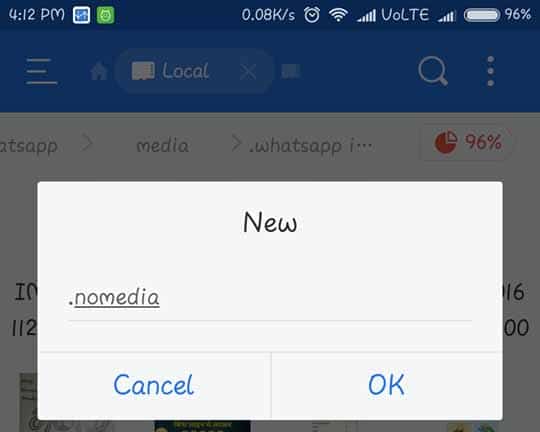
Done! Now you can check your Gallery and your Images will be hidden for sure. If still, your Images are showing, Go to your Gallery Settings and Clear the Cache of Gallery App. You can navigate it from Settings > Apps > Gallery > Storage > Clear Cache.
Also Read : How to Download WhatsApp Status On Android
How To Unhide WhatsApp Images From Gallery?
To Unhide WhatsApp Images, Simply Remove the (.) and Restore it to the Orignal Name. For Eg: Rename “.WhatsApp Images” to “WhatsApp Images”
Method 3: How To Hide WhatsApp Media From Gallery Using Image Hiding App?
There are many Image and Folder Hiding Apps which you can use to Hide Gallery Folders. If you know any of them you can use it, or simply download one from the link below.
Step 1: Download & Install Vaulty Hiding App.
Step 2: After installation, Open the App.
Step 3: Select the Image or Album you want to Hide.
Step 4: Click On Lock Icon from Top.
Step 5: To Hide Image from Gallery, Select the Image you want to Hide.
Step 6: Click On Share and Share the Image with Vaulty (It will remove the image from your gallery and hide them in your vault)
Done! With this Hiding App, you can Hide your WhatsApp Images & Videos Easily. This Vault also works as Gallery App using which you can easily Hide and Lock your Album, Images or Videos. Apart from this, you can also use Best App Lock to Hide your Apps.
Hand Picked Articles,
- How To Recover Deleted WhatsApp Messages On Android
- How To Send Large Video On WhatsApp Without Losing Quality
- How To Disable WhatsApp Call On Android
- How To Record WhatsApp Calls On Android
- WhatsApp Bomber : Crash Friends WhatsApp By Sending Unlimited Messages
Final Words
This was the Article On How To Hide WhatsApp Images From Gallery. Apart from this, there are many other methods as well but here I’ve shared the Best and Working Methods out of them. You can also use other apps to hide your WhatsApp Images and Videos. Not only WhatsApp Images, but this App can also Hide other Media too.
Hope you liked this Article On Hide WhatsApp Images From Gallery. Comment below if you face any problem while Hiding your WhatsApp Image. Stay tuned with us for more latest Tricks & Updates.



