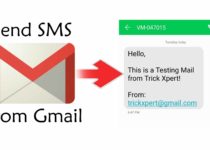How To Use One WhatsApp In Two Phone (2 Methods)
If you have Multiple Devices and looking to Use Same WhatsApp Account on Two Phones, then this Article is for you. Today, in this Article, I’m going to Share 2 Working Methods On How To Use One WhatsApp In Two Phone.

There are many WhatsApp Tips & Tricks and today I am going to share one of them. If you have two Smartphones and want to use your same WhatsApp on both phones, then with this method, you can easily do that.
There are many methods on How to use same WhatsApp on Two Phones but most of them are not working. Due to regular WhatsApp Updates, most of the methods gets outdated.
When it comes to use 2 WhatsApp Account in 1 Phone, then there are many methods for that. You can use Parallel Space, GB WhatsApp, WhatsApp Plus or even Second Space. But, there are only few methods for running 1 WhatsApp Account in 2 Mobile Phones.
The Best Part about this method is, you don’t need to Root your Smartphone in order to Run 1 WhatsApp Account in 2 Devices.
So, if you are looking for How Can I Use One WhatsApp Account On Two Devices, then this Article is for you. So, without wasting more time, let’s proceed further and check out 2 Working Methods On How To Use One WhatsApp In Two Phone?
Some Useful Articles:
- How To Hide WhatsApp Images From Gallery [ 3 Methods ]
- How to Download WhatsApp Status On Android
- How To Recover Deleted WhatsApp Messages On Android
- How To Send Large Video On WhatsApp Without Losing Quality
- How To Stop Auto Download In WhatsApp
Contents
How To Use One WhatsApp In Two Phone (2 Methods)
Method 1: How To Use One WhatsApp In Two Phone Using WhatsApp Web?
The most common, popular and working method to use one WhatsApp Account on Multiple Devices is by using WhatsApp Web. As you all know, you can also use WhatsApp On PC with the help of WhatsApp Web. So, here is step by step guide on How you can use 1 WhatsApp In Two Devices?
Step 1: Firstly, Open web.whatsapp.com on the Second Phone you want to use WhatsApp.
Step 2: Once you Open Web WhatsApp on your Smartphone, you will be automatically redirected to the WhatsApp Home Page. Simply, Click on Three Dots from the top right corner and then Request Desktop Site or Desktop Site.
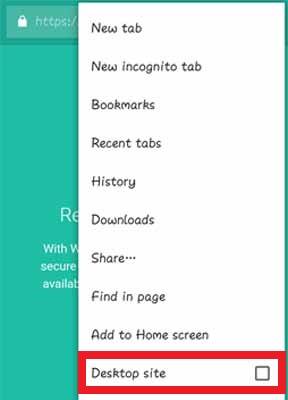
Step 3: Now, Open the WhatsApp on the first phone where you are currently using your WhatsApp. Click on Three Dots from the top right corner and then click on WhatsApp Web. (If you are already logged in on another browser, then you have to log out first to use this method)
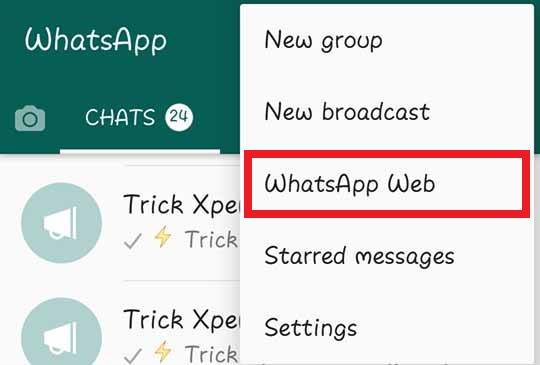
Step 4: Scan the QR Code which is shown on the Second Phone. Once you scanned the Code, you are ready to use same WhatsApp in two phones.
Done! With this Simple method, you can easily Install WhatsApp on 2 Devices with Same Number. Though this method is not a full-featured replacement for WhatsApp, still you can easily use this method without any hassle.
Also Read : WhatsApp Bomber : Crash Friends WhatsApp By Sending Unlimited Messages
Method 2: How to Use Same WhatsApp Account On Two Different Phones Using Mi Mover App On Xiaomi Phones?
This is another method for using 1 WhatsApp on other Device. This method is for Xiaomi Devices, So, if you have Xiaomi Device, then you can try this method. In this method, we are going to use Mi Mover App which is pre-installed on Xiaomi Phones. Basically, Mi Mover App helps to move App data from one Xiaomi Phones to other. So, let’s move further and check out the step by step method of running 1 WhatsApp On 2 Devices.
Step 1: Go to System Settings > Additional Settings > Mi Mover on your both Xiaomi Devices.
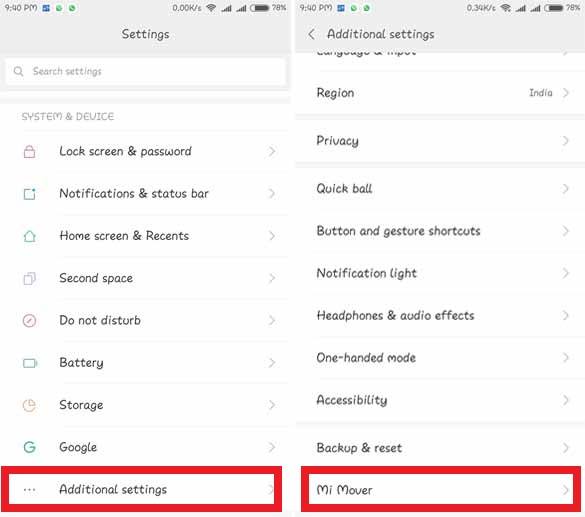
Step 2: Here, you can find two options; I’m a recipient & I’m a sender. Select the first Xiaomi Phone as Sender where you have your Active WhatsApp & Second Xiaomi Phone as Receiver.
Step 3: Now, a QR Code will generate on the Second Xiaomi Device. Simply, Scan the QR Code with your first Xiaomi Device where you have your Active WhatsApp Installed.
Step 4: Once you scanned the QR Code, both Xiaomi Devices will be connected with each other using a common hotspot.
Step 5: Finally, select the WhatsApp & its Data to send on the Second Xiaomi Device.
Done! With this another simple method, you can easily send WhatsApp and its data securely. Mi Mover is basically the App which helps you to Transfer Files & Data from one Xiaomi Phone to the other.
Useful Articles:
- How To Disable WhatsApp Call On Android
- How To Record WhatsApp Calls On Android
- How To Create Fake Last Seen On WhatsApp
- How To Read Deleted Message On WhatsApp
- How To Reply Automatically On WhatsApp With WhatsApp Auto Reply
Final Words
This was the 2 Working Methods Of How To Use One WhatsApp In Two Phone. Apart from this, there are many other methods but most of them are not working. Hope we have clear your doubt on How to use Same WhatsApp Account on 2 Phones.
Hope you liked this Article On One WhatsApp In Two Phone. Do Comment below if you have any query or if you know any alternate method. Stay tuned with us for more latest Tricks & Updates.