How To Play Youtube Videos In Background ( Android | iOS )
We all like watching Youtube Videos and listening songs on Youtube or any Music Player App. But when it comes to Multitasking, Youtube doesn’t allow you to use any other Apps On Your Phone when you are Playing Youtube Videos. So, to help you in this and let you do Multitasking, Here I’m back with another Article On How To Play Youtube Videos In Background for Both Android as well as iOS.
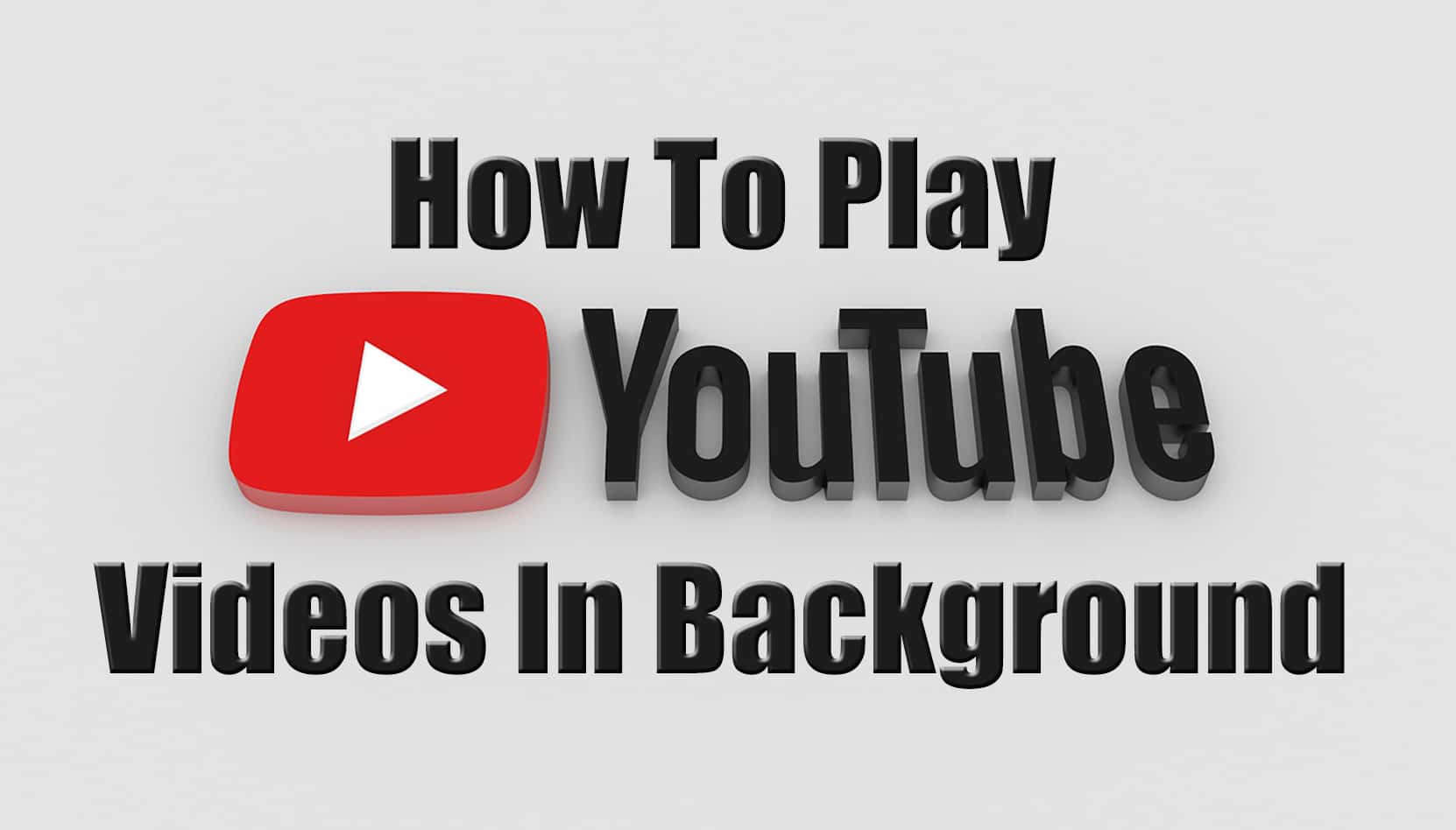
We all love Watching Videos On Youtube, Stream Sports Online, Listen to Music On Youtube When you are watching Youtube Videos and Minimize to your Home Screen or Screen Lock Your Phone, the Youtube Video will stop playing.
Though Youtube has the solution for this with it’s $9.99 monthly subscription for Youtube Red, it’s only available in the US.
However, there are many Apps / Methods available using which you can easily Play Youtube Music In Background in both Android as well as iOS.
Nowadays, we all have a High-Speed Internet Connection with unlimited Data. So, when we get free time we use those Data for Playing Videos on Youtube and listening Music On Youtube.
But, sometimes while traveling, we have low data and we only love listening to music instead of watching the Video but Youtube don’t allow you to Play Youtube Videos while your Screen is Off.
So, here in this Article, I’m going to Share How you can Watch Youtube Videos In Background On Android & iOS Device. So, let’s proceed further and check out How To Play Youtube Videos In Background.
Also Read : How To Send Blank Message On WhatsApp [ 3 Methods ]
Contents
How To Play Youtube Videos In Background On ( Android | iOS )?
As I’ve already told earlier, there are many Methods using which you can easily Play Youtube Videos In Background. So, here I’m going to Share the Best and Easy Method with the help of it you can easily Play Youtube Music In Background.
Method 1: How To Play Youtube Videos In Background (Android)?
Step 1: Firstly, head over to Play Store & Download Mozilla Browser OR Google Chrome Browser for your Android.
Step 2: Once you have Downloaded any of the browser mentioned above, Simply Open the App.
Step 3: Now Goto Youtube From your Android Device via Mozilla OR Google Chrome Browser.
Step 4: Search for the Video / Music you want to Play.
Step 5: Now Simply Click on three dots as shown in below Image.
Step 6: Now Check on “Request desktop site“.
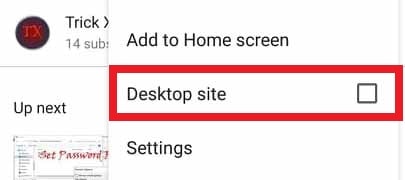
Step 7: Finally, Select the Video or Song you want to Play In Background.
Step 8: When it is done, you can minimize or lock your Android Screen.
Step 9: If the Music Stops, Simply Slide from Notification Bar & Play the Song.
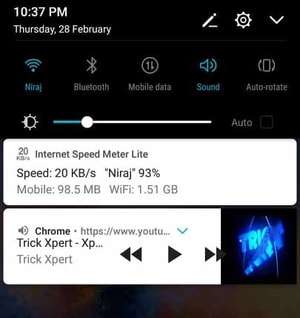
Done! Using this method you can Play Youtube With Screen Off Android without any issue. It is the Best method as you just need to Request Desktop Site in Browser and you are done. The only problem is that it will use more Battery and your Phone will Discharge. You can also check My Article On Battery Saving Tips to Increase your Phones Battery Life.
Also Read : WhatsApp Bomber : Crash Friends WhatsApp By Sending Unlimited Messages
Method 2: How To Play Youtube Videos In Background (iOS)?
This method is Similar to the Above method. So, you can get an idea on How you can Play Youtube Videos In Background. Let’s Check Step by Step How To Play Youtube Videos In Background On iOS.
Step 1: Firstly, Download Opera Mini Browser
Step 2: Now Visit, Youtube from Opera Mini Browser.
Step 3: Search for the Video you want to Play.
Step 4: Start Playing the Video & get back to Home Screen by clicking on Home Button.
Step 5: Simply Swipe Up from your Home Screen and it will open Action Center.
Step 6: You can Play / Pause Your Youtube Video from Action Center and Enjoy Listening to Your Music.
Done! This Method is somewhat similar to the first method.
Method 3: How To Play Youtube Videos In Background (Using App)?
There are many Apps for Playing Youtube Videos In Background but here I’m going to share one of the Best App named “Awesome Pop-up Video”. This App is available on Play Store in both Free as well as Paid Version. I’ll recommend you to try the Free one first then if you like it then you can upgrade to Paid Version.
Though if you want to get Paid Version for Free you can Check my Article on How to Get Free Google Play Credits to get any App on Play Store for Free. Let’s proceed further and check out How to Play Youtube Videos In Background using Awesome Pop-up Video App.
Step 1: Firstly, Download Awesome Pop-up Video App From Here: Download
Step 2: Navigate to Youtube from your Android Phone.
Step 3: Now Copy the URL of the Video you want to Play.
Step 4: Open the App from your Android Phone.
Step 5: Paste the URL in the App & Click the icon on the right side.
Step 6: Finally, Close the App & your video will be Played in the Pop-up Window.
Though it will not allow you to Play Youtube Videos In Lock Screen, it can Play Youtube Videos In Background. You can do Multiple Tasks while watching Youtube Videos.
Also Read : How To Track Lost Android Phone Without Any Tracking App
Conclusion
These were the easiest method on How To Play Youtube Videos In Background. There are many methods available for Playing Youtube Videos in Background but I’ve shared the Best Method To Play Youtube Videos In Background. If you are from the US, you can Enjoy Youtube Red Subscription for $9.99 or you can use these methods to Play Youtube Videos In Background On Android & iOS.
Hope you liked this Article On How To Play Youtube Videos In Background. Do Comment below if you have any query. Stay tuned with us for more latest Tricks & Updates.



